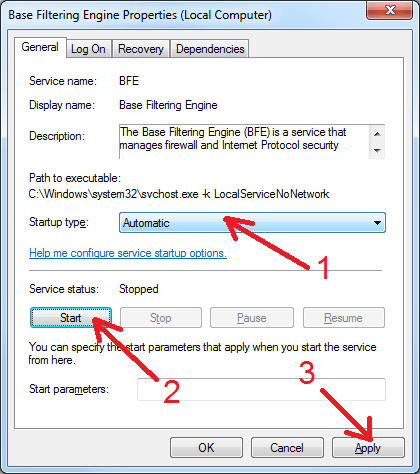When I try to enable Advanced browser integration, IDM shows some error message. How can I solve this problem?
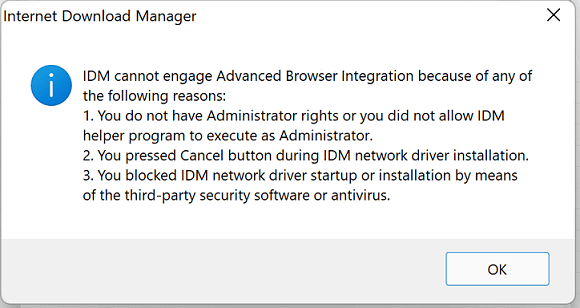
If you see above message, you first need to check that you have administrator rights on your computer and reinstall IDM to register its network driver properly if it is not registered for some reason. If it does not help, there are 3 possible reasons:
1. You use Windows ARM
There was a problem with IDM Advanced browser integration on Windows ARM. We have fixed this problem.
If you use device with ARM processor and it has Windows ARM installed or you use Parallel Desktop to run Windows on Apple/Mac computer, you need to install the latest version of IDM
After this Advanced integration will work normally.
2. Your system does not support SHA-256 digital signature Microsoft technology
You use Windows 7, Vista or Server 2008 system without installed updates to support SHA-256 digital signature Microsoft technology that it required for IDM network driver. Please read how to install updates to support SHA-256 technology.
3. "Base Filtering Engine" service is not running in your system
IDM's Advanced Browser Integration feature requires "Base Filtering Engine" Windows service to be running on Windows 7, Windows 8/8.1, Windows 10 or Windows 11. IDM issues a warning message when it detects that this service is not started.
To manually start it do the following:
3.1. Use "Start" button (arrow 1 on the image), then right-click the "Computer" menu item (arrow 2 on the image) and select "Manage" popup context menu item (arrow 3 on the image).
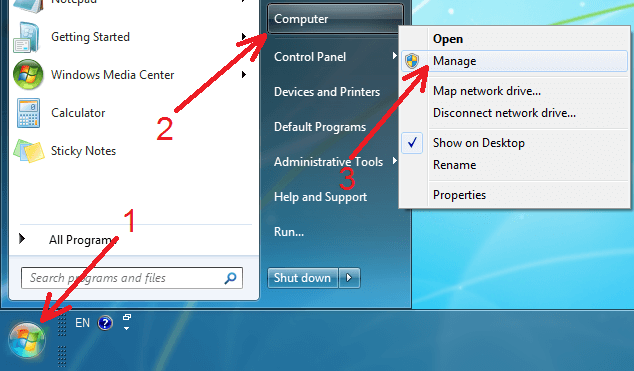
Or right-click on "Computer" icon on your Desktop and select "Manage" popup context menu item.
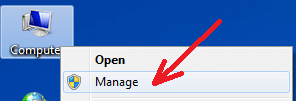
3.2. Navigate to "Services and Applications→Services" (arrow 1 on the image). Then find "Base Filtering Engine" in the list (arrow 2 on the image), right-click on it and select "Properties" context popup menu item (arrow 3 on the image).
In certain cases "Base Filtering Engine" is missing from the list of services. This could happen because of a computer virus or ignorant anti-malware. Please read how to enable "Base Filtering Engine" manually.
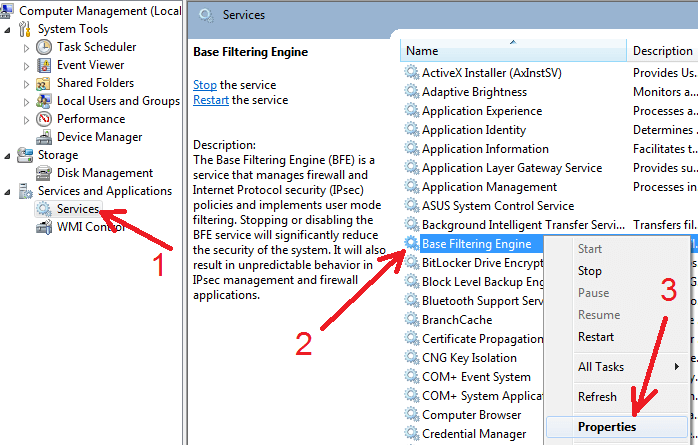
3.3. Change Startup type to "Automatic" (arrow 1 on the image). Click "Start" button (arrow 2 on the image) and then "Apply" button (arrow 3 on the image) to confirm changes.