Manual installation of IDM plugin for FireFox and other Mozilla based browsers.
If you are using the latest version of IDM and the integration does not work, it's possible that you use an old version of IDM extension. In this case open this web-page in FireFox or in other Mozilla based browser that you need IDM to be integrated to. Press FireFox options button (arrow 1 on the image) and then on "Add-ons" menu item (arrow 2 on the image).
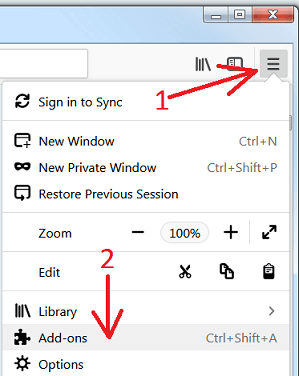
"Add-ons Manager" window should open. Click on "Extensions" tab (arrow 1 on the image). Then press on "Tools for all add-ons" cogwheel (arrow 2 on the image), and pick "Install Add-on from File..." (arrow 3 on the image) menu item.
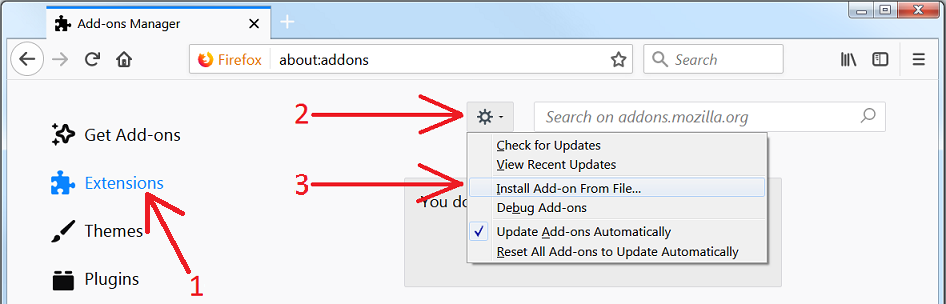
Find IDM installation directory, it is "C:\Program Files (x86)\Internet Download Manager" by default.
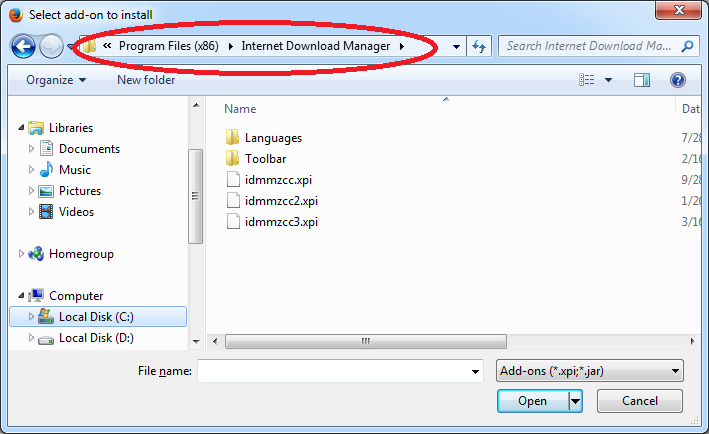
Here you have 3 XPI files. They have the same name, but a different number at the end. Please look carefully at the following:
- Select idmmzccc3.xpi for FireFox 53 and newer versions.
- Select idmmzcc2.xpi for FireFox from version 27 to version 52 inclusively.
- Select idmmzcc.xpi (without a number) for FireFox from version 1.5 to version 26 inclusively.
Depending on the version of your browser it will show a security warning on top of the current window with "Add" or "Allow" or "Edit options..." buttons.
If it shows "Add" button, please click on it to allow the installation.
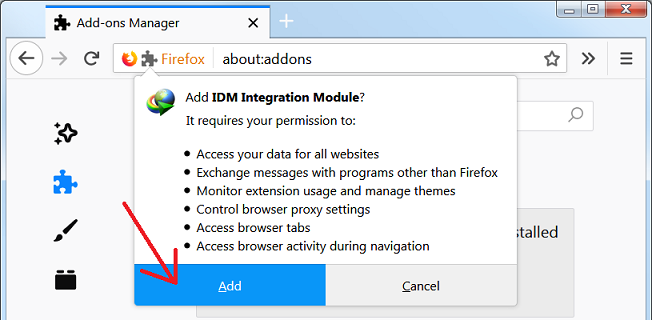
It will replace IDM extension to its newest version for FireFox and for other Mozilla based browsers.
If it shows "Allow" button, please click on it to allow the installation.

Then the following "Software installation" dialog should be opened by your browser.

Press on "Install Now" and confirm the installation. It will replace IDM extension to its newest version for FireFox and for other Mozilla based browsers.
If your browser shows a warning with "Edit options..." button, click on it, then click "Allow" button on the next dialog.


Then click on "Install" button above to install the extension and the following "Software installation" dialog should appear

Press on "Install Now" and confirm the installation. It will replace IDM extension to its newest version for FireFox and for other Mozilla based browsers.
If you don't have a file association set for Mozilla extensions then the following dialog should appear:

Press "Browse...", select FireFox or another Mozilla based browser. Then the following extension installation dialog should be opened by your browser:

Press on "Install Now" and confirm the installation. It will replace IDM extension to its newest version for FireFox and for other Mozilla based browsers.
